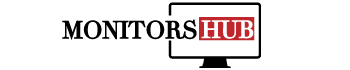How to adjust Humanscale Monitor Arm?Do you feel frustrated because you own a Humanscale monitor arm but just cannot figure out how to adjust it? If that is the case, we’ve got your back!
When you have to work on your computers for lengthy periods, you can be seriously affected by the wrong placement of your monitor. To eliminate this, we first need to get the right monitor arms installed. However, the tricky part remains the adjustment of your monitor and the arm.
In this article, you will learn all the steps you need to know about your Humanscale Monitor arm adjustment. We hope to have all your doubts cleared up!
Adjusting arm tension Step-by-Step Guide
In case you have a heavy monitor, you will have trouble keeping the arm up. Similarly, for a lightweight monitor, the arm will not stay down. Hence, you will have to make step-wise adjustments in the Humanscale arm’s tension accordingly to perfectly position your monitor.
- Straighten up the spring arm so that you can see the opening at the top.
- Using the monitor wrench, adjust the tension screw by inserting it into the opening.
- Turn the wrench counter-clockwise to decrease the tension. To increase it, turn the wrench clockwise.
- Stop turning your wrench when you have achieved your favorite tension point where the position of your monitor just suits you right.
Monitor swing adjustment
Monitor swing adjustments are necessary to maintain your displays adjusted to the point where you won’t have to move them left or right. This is how you do so;
- Make use of the hex key provided to turn the screws located on the side of M2 on the friction discs. Do it counter-clockwise to minimize the swing tension of your Humanscale monitor arm.
- Now that they have loosened, adjust the arms in the position of your choice.
- With the hex key again, turn the screws in a clockwise direction to tighten up the arm and reduce tension.
Adjusting tilt and rotation
Tilting your monitor or rotating it to achieve the position of your choice can be tricky. Also, it might require an external tool to be done.
- Unfasten the hex screw in a counter-clockwise direction and loosen it to the extent you require.
- To tilt, hold tightly your monitor from up and down and slightly push forward or backward.
- To rotate, hold the monitor on the left and right side and move it clockwise or counter-clockwise according to your preference.
- Use the wrench again to tighten the hex screw.
- Hold onto the backing screw using a plier (external tool) while you tighten the hex screw.
Even your monitor
This step requires manual effort to adjust the Humanscale arm.
- Pull the lower part of the upper and lower Humanscale arm in your direction.
- Move the upper part of the Humanscale arm forward so that both monitors can come close.
How to Adjust a Humanscale Monitor Arm?
Humanscale Monitor Arm provides ergonomic workspace solutions that make it easier to stay healthy and productive in the office. One of the biggest challenges many workers face, however, is adjusting to their ergonomic workspace. It takes time and patience to master how to use your new Humanscale Monitor Arm correctly, but with a little help from this how-to guide on adjusting your Humanscale Monitor Arm, you can be up and running in no time!
Adjust the monitor arm at home
If you have one of these arms and need to adjust it, it’s actually pretty easy. To learn how, check out our quick video tutorial above.
After sliding your monitor onto its mounting plate, turn your desk lamp on. With an extra set of hands, hold the upper arm in one hand and slide it forward or backward along its rail until it rests against your chair’s backrest. You can adjust how far back and forth (or left and right) you want it by loosening or tightening two adjustment knobs located under each lower arm. Next, measure where you’d like your keyboard to sit below your monitor—you may need help with another person here—and slide both arms down until they rest at their new positions. The whole process will take just a few minutes at most.
Setting up the monitor arm
A monitor arm helps you adjust your computer display so that it’s easier on your neck and back. It can raise, lower, pivot and rotate; take care when adjusting it to avoid bumping into wires or flicking an entire shelf of heavy binders off a tabletop.
While there are countless models of monitor arms available on today’s market, they all have one important thing in common: They require users to set them up. Here’s how to do just that with a Humanscale monitor arm. This means following instructions carefully and taking time to make sure everything is level before securing screws. The difference between a well-adjusted monitor arm and one that causes neck strain is worth taking time over. Here’s how to adjust your own Humanscale Monitor Arm.
Fixing issues with the monitor arms
If you have issues with your Humanscale monitor arm, there are a few ways that you can fix it. First of all, you should make sure that there is nothing blocking your monitor arm and that it is positioned in such a way that allows it to move freely.
Next, make sure to check if there is any gunk on your cable ties or screws at all; if so, they may need to be cleaned off. The next step would be to tighten any loose screws that you might find along your monitor arm’s track system. Finally, you should check if your monitor arms has an adjustment knob for both height and width; these knobs are used for making minor adjustments when needed.
Conclusion:
Hopefully, this article helped you with your Humanscale arm adjustment and answered all your questions. In case of any other confusion, feel free to reach out!
Frequently Asked Questions (FAQs)
How to adjust my monitor arm tilt?
Before adjusting your arm, make sure it is unlocked. Check for a padlock symbol on your monitor arm’s knob and press down on it. If you don’t have a padlock symbol, unlock your arm by turning your monitor arm’s knob away from you. To move your screen up or down, adjust its height using a screwdriver and check that whatever tool you use is correctly sized for your specific arm model.
To adjust your monitor arm tilt, you’ll need to loosen both of these knobs and raise or lower your monitor until it is at an appropriate height. The typical range is between 17-21 inches from top of desk. Next, you’ll need to tighten both knobs in order to keep your screen in place. Now you are all set!
Are Humanscale monitor arms really worth it?
Some of our customers buy two arms: one for an ergonomic desktop and another for laptop duty. And then there are others who skip monitors entirely and use their arms to hold other items, like speakers or lamps. We’re all about using technology in smart ways. But there’s nothing quite like holding a magazine or making art with watercolors on real paperand you can do that with Humanscale monitor arms!