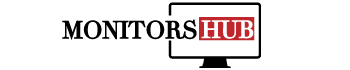Have you ever passed by the trouble of the screen flicker? It will detract from your regular flow of work. Being an expert while noticing this unusual gesture, the first thing that comes to mind is the Refresh rate.
It is a significant factor for the computer to understand. It helps you enhance your visuals if you like to play competitive games, including Rainbow Six Siege and others. But what is the refresh rate, and How to Change Refresh Rate on Monitor?
Here we depict the facts about this query to manage it in a very subtle way if you have visual sensitivity.
What is the Monitor refresh rate?
Refresh rate is an essential factor to keep in mind while using the PC. The system updating detail of the computer shows how often your monitor gets an update during use. This is not only the meaning of the refresh rate.
It relates to the improvement of the visual representation of the monitor. The Refresh rate is most commonly measured as Hertz. The most general refresh rate for effective working is 60 Hz for the PC monitors.
But it varies from action to action. for instance, the theatres have different refresh rates because theatres deal with the short film, and these screens require as low as a 20 Hz of rate for high output delivery screens
The refresh rate most occasionally is compared to the frame rate. But t m here appears a most incredible difference between these two. They are considered alike because they are both measured in the same unit, Hertz.
But the clear cut difference between them is that the frame rate refers to the videos and new frames justification, whereas when it comes to the refresh rate, it deals with the static image and visuals. Not only this, it adds up to the screening experience of PCs.
How to Change the Refresh Rate in Windows?
The refresh rate setting in the windows is called the new rate setting. This setting is only conditional for the thing when you have an old CRT type monitor because they have a conventional configuration.
Whereas new flat LCD screen displays are innovative and contain more contemporary settings. If you do not know how to change the refresh rate, here is the perfect guide for your interest.
Follow the given steps and make the visual display more enchanting;
- Right-click on the desktop and navigate the display settings. The single-time right-clicking will provide you with the drop-down toolbar to easily access the display setting.
- Once you have clicked the “Display setting”, scroll down and look for the “Advance Display Setting”. But it is for the Window-10. If your Pc has the Window-7, it is found under the Appearance and personalization option. Here you have to make a click on the Adjust Screen Resolution.
- After the advanced option, the page will take you to the advanced setting of the monitor. Click on the display monitor settings. Sometimes the Pc might be lined with the dual monitor set-up, and also, if it is enabled, you need to keep it and remember which correct monitor you are using to check it. You can even go to the drop-down menu lying at the top.
- Then you have to navigate to the “Monitor Tab” and click it for further proceeding. Here is the main task that you have to perform. Usually, you will find it between the Adapter and color management tabs. This is not so hard to navigate.
- As you click on the Monitor tab, you will come up with a scale tab that allows you to adjust the refresh rate according to your requirement. Choose the most desired one and give it a final OK response so that it can be applied more realistically.
It is not that hard to maintain the refresh rate, navigate it and make changes. Follow the provided steps and finish up with the highly desirable functioning of the Monitor screens.
Higher Refresh Rate monitors
If you find many flicker issues, it is not resolved. You should buy a monitor screen with a high refresh rate because the refresh rate is directly proportional to the performance and visual realization.
Not only this for a better gaming experience but you can also be shifted to high refresh rate monitors. These possibly range from 60Hz to 144Hz. In this way, you can even manage things by upgrading the facts.
Moreover, people might hesitate to go for the high refresh rate because as you go higher in terms of rates, there would be a possible increase in the price also. So, people tend to manage the system refresh rate accordingly to get the most fruitful results.
It not only manages the color accuracy but also provides high efficiency in building quality and viewing accurate angles. But these high refresh rate monitors have very concise working because it is ideal for the gaming zone, and ordinarily, you do not have regular adventurous working.
This might create a bit of unusual behavior for regular monitor working. Thus for a high level of response and effectiveness, try to make appropriate changes in the refresh rate according to the method provided above.
The Final Statement
So here we try to sum up the content by providing you with the most usual guide about the refresh rate, how to manage it, and how to change it by knowing its navigation? I hope it will be sufficient enough to provide you with all the answers to your mind on this topic.
It is a bit different to navigate and change for various devices, but the appropriate research would help you build a lot on this topic.