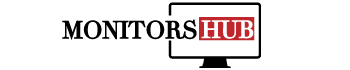If you are working on the dual or triple screen setup, adjusting all the features accordingly is better. It is tough to control the feature panel of all the screens altogether, but it does not differ a lot.
You have to remember which screen of the monitor is under consideration and how to pursue it. Experts effectively perform all these hard-to-handle tasks very flawlessly. The screen size and resolution are also essential, along with other features.
It makes the working experience even much better. But precisely, How to adjust screen size on second monitor? Because the dual expertise provides you with a double desktop place to you, it also reduces the cluttering issue of the screens.
So most of you look for; How to adjust screen size on second monitor? Here is the most crucial informational overview available for your interest. So that you can go for the right method of size adjustment for your monitor screen.
Let’s get into the deeper;
Screen Size of Second Monitor
The second screen of the monitor is beneficial for your working experience. If you have a number of printed apps and documents on the monitor screen, you can shift some of them to the second screen for space.
It provides you extra room and organizes your computer content greatly. As it is a lot helpful in your doings, you must be concerned about its alignment. The size and resolution is the most critical aspect of its alignment.
The easy method to look for the size adjustment is to navigate the Display setting.
For this, you are directed to right-click on the desktop screen, and a new plus separate context menu will appear. We have to select the Display setting located at the last portion of the context menu.
If not, you can also go to an alternative and define the method.
Look for the start button, then click right on the settings. Here look for the option “System” that contains the subsection of “Display”. It would be best to choose the graphical layout of your setup related to the monitor.
This point will show you up with two labeled sides. Your computer display will have the heading side of “labeled 1,” whereas the “labeled 2” will be allotted for the externally connected monitor.
Now click on the screen on which you want to make size or resolution changes. The changes will be applied to the highlighted screen monitor. For this, choose the labeled 2. Different sliders appear under these labels, including text, size, resolution, apps, and other items.
You can move the slider to the required size aspect and the ratio you want. This scaling of sliders is significant as it contains the whole of the operational perspective.
Once you have adjusted the size slider on your required scale, it is better to hit the save changes. Click on the “Apply,” and this single click on apply will implement the changes on the selected monitor screen, keeping the same as before.
Additional Facts
Sometimes you come by the warning trigger menu context that you must sign in the windows to ensure the best-changing performance and save the progress you have made. The sign-in and out perspective is highly favorable for the thing that you will come by the standardized security standards.
The accurate sign-in aspect will help the windows ensure all the increase in size factors.
In addition to this, you can also label the screen by the name of your own choice, like Number 1 and Number 2. It will make recognition easier for the peeps. You merely have to click over the screen and drag it to the precise location by making the changes in name and size according to your liking.
The Final Verdict
We try to summarize; How to adjust screen size on a second monitor? But at first you have to detect the second monitor accurately. If you can not detect it, make sure it is connected. If not, switch to the “Detect” button in the settings app.
Still, if something is not clear in front of you, you can go for the guide for fixing common problems and troubleshooting.
All these things have to be looked for while dealing with multiple screens. Go through the adjustment procedure provided above and make your work easier.