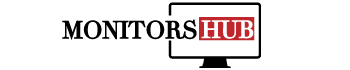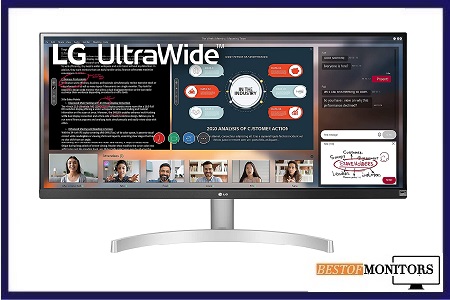How to change the Resolution on the LG Monitor? There are many people that have issues with their LG monitor that they can’t change the resolution of their monitor. We have seen this question unaddressed on many platforms, so we decided to answer this question. We will tell you the step-by-step process to change the resolution on the LG monitor.
Our article will not only cover the resolution setting, but we will cover the Color, picture, and mode setting, too, so stay tuned for some useful content.
How to Change Resolution on LG Monitor – Step By Step Guide
To get accurate information for your monitor, you should know the name and model of your monitor. We would give you a very general idea of how you can change the resolution but for accurate settings, search with your monitor’s name.
- Turn your monitor on.
- Now when it’s on, right-click on the screen, and at last, you will see the display settings. Click on that tab.
- In that tab, you have to find the Advanced display settings.
- If you have multiple monitors, select the monitor for which you have to change the resolution. But if you have only one monitor, then select that one.
- Now an option ‘List All Modes’ will popup. Select the one you want to apply for and click “ok.”
- Now the resolution of your LG monitor has changed.
Color Adjustment
If you want to adjust the Color of the LG monitor, you have to click the joystick of your monitor.
- First, click the menu bar.
- Then in “Quick Setting,” You will see the Four setting options.
- Click on the Last option,” Color Temp.”
- Now select the one you want to apply for and click “Ok.”
Picture Adjustment
You need to click again on the button under your monitor for the picture adjustment. It would open the on-screen display for you.
- Click on the control to find the settings.
- Use the button on your monitor and adjust the picture according to your requirements.
Mode Setting
There are three modes available in the gaming monitors: fps 1 fps 2 and RTS. We will tell you how you can set the mode according to your requirements.
- First, go to the setting menu of your monitor.
- Go to the Image section.
- Now you will see the “gaming mode” Click on it, and the gaming mode for your monitor will be activated.
You’ve set up your new LG monitor, only to find that the resolution isn’t the same as your other monitor. This can cause a problem if you use multiple monitors, and it’s something that anyone can easily fix with just a few easy steps. This guide will tell you how to change the resolution on an LG monitor so that your screen looks great, regardless of whether you’re looking at it from across the room or right in front of it.
LG monitor resolution problem
Since there is no button for resolution, you have to press F4 and/or F5 keys simultaneously. This will result in changing your resolution on LG monitor. You may also check your monitor’s manual for further details. However, it’s very simple task if you know how-to follow instructions and if you don’t want others around you to know that you are reading a guide. Just try it!
Most popular monitors nowadays come with multiple display settings or resolutions. If you have an LG monitor, then you can change its resolution using F4 and F5 keys. The procedure is quite easy but since there is no resolution switch button, some users find it difficult to change resolution of their computer monitors as they might not be aware of these keys which help them change resolutions easily.
How to change the resolution on my LG 4k monitor?
Navigate to Settings -> Display -> Resolution. There you should see a drop-down menu containing three options: Auto, FHD (1920×1080), and UHD (3840×2160). If you want to switch between resolutions, pick your desired option from that list. This will change both your monitor’s resolution and refresh rate. The monitor will then reboot with its new settings.
After it reboots, you can test out your new resolution by launching a game or other high-resolution application and then looking at how things look in Windows’ display settings. If everything looks right, congratulations! You’ve successfully changed your monitor’s resolution.
How to change resolution on LG monitor Mac?
Adjusting monitor resolution is one of those things that often seems to fall off our radar. But you can use it as a quick fix for issues with games or even your device’s touchscreen. Resolution is key when you want a good picture and, in many cases, it has little impact on performance. With options available, let’s go over how to change resolution on LG monitor Mac?
This will help you know more about resolution so that you can take advantage of its power. It also helps you find out why your screen isn’t showing clearly. The reason could be that some settings are not adjusted correctly.
Follow these steps to learn how to adjust resolution on LG monitor Mac Anybody can get rid of the blurry text message problem by following these simple steps: Settings> General> Accessibility> Larger Text Reduce Motion: Some people who have upgraded their Apple devices to iOS 10 have complained about seeing text messages appearing too blurry on their iPhone 7/7 Plus/6S/6S Plus, iPad Pro, iPad Air 2/Mini 4. To reduce motion: Go to Settings > General > Accessibility > Reduce Motion Turn Off Reduce Motion If you still face any issue regarding your iDevice running slow after upgrading it to iOS 10, follow our below-mentioned solutions and boost up your iDevice instantly! Force Restart : Press and hold down both Home button & Power button together until you see apple logo.
Final Points
If you are a gamer, you must understand that resolution is an important factor because it enhances your gaming experience. So, you should know how to change the resolution of a gaming monitor. Previously you might not know, but in this article, we guided you step by step through how you can change the resolution of your LG monitor.
We also told you about your LG monitor’s color, picture, and mode settings so you can easily customize your monitor according to your requirements.
Frequently Asked Questions (FAQs)
How to change the resolution on my LG ultrawide monitor?
The resolution options in Windows will appear different depending on whether you’re using a laptop or desktop computer. On your laptop, you’ll find these settings under System Properties -> Display Settings -> Advanced Settings. On your desktop, they’ll be found under Control Panel -> Display (or Appearance and Personalization). Note that these steps may be slightly different if you’re using a Mac computer.
How to change my monitor resolution?
The LG monitor settings are found in your computer’s video card settings. In order to change your monitor resolution, please follow these steps: Right-click your desktop and choose NVIDIA Control Panel. The NVIDIA Control Panel should pop up with a list of options on your screen.
Next, click on Set up Multiple Displays. Now you can select and adjust various settings for each connected display in order to customize how they work together with your computer or laptop. This will include setting a resolution, as well as changing your primary display. You can also access advanced settings here such as color calibration, if needed. Click Apply after making any changes and you’re done!
How to change the resolution on my LG monitor Windows 10?
How do I change my resolution on my LG monitor, Windows 10? I have an LG monitor with windows 10 and can’t seem to figure out how to adjust my resolution. I know it is supposed to be set for me but for some reason it’s just not doing it.
It will depend on your model of LG monitor, but here are a few ways you might try:
1) Right-click on your desktop and select Display Settings
2) Go to Display Settings in Control Panel
3) Adjust your resolution in Display Settings