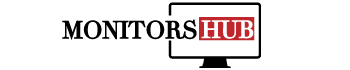Display resolution indicates how sharp and perfect the image is shown on your monitor and helps to prevent lag when used regularly.
In this advanced world, computers have hundreds of accessories to make and perfect and keep them working properly. How much ram does it have? Storage capacity? Whether it can run GTA V or not? After considering all of your desired factors, you decide whether to buy it or not.
The same goes with the monitor; their measure of quality is measured by their resolution along with the size and the budget that you have. Surprisingly most people don’t consider the resolution or don’t even know that the resolution matters. But it sure is a critical trait of the computer.
If you want to check your monitor’s resolution, read this article to the end because we will discuss how to check monitor resolution.
What Is Resolution?
Resolution is the quality of an image or moving video displayed on a screen. The quality is measured by the clarity of the image that is portrayed. Another aspect of the quality of the image is the sharpness of the image; the sharper the picture, the greater the resolution of the screen.
The thing that resolves one monitor more than any other one is the number of pixels on the screen. Pixels are the minor point from where the image’s light is being released. There are millions of pixels on a monitor, which makes the images on the displays illuminate simultaneously. Pixels are the quantities given when we talk about the screen’s resolution—for example, 1080×780. Here the longitudinal and transverse length’s number of pixels are given.
Apple products have the best qualities compared to other options.
Mac laptops with in-built screens have a different method of checking the resolution than the external monitors.
- Select Apple menu > System Preferences,
- After that, you have to click Displays.
- Select Scaled
- There are going to be two quantities written.
These values are the resolution of your laptop monitor. Usually, the one that is selected by default and has recommendations written in brackets is your screen’s resolution.
The external monitor’s resolution can be checked out as,
- Choose the Apple menu where you will find System Preferences
- Then you will find the Displays where select the Display Settings.
- Click on your display in the sidebar, click the Scaled pop-up menu, and choose a resolution for the display.
This way, you can see and change the resolution of your additional mac monitor.
How To Check Monitor Resolution In Windows 10?
Currently, Windows 10 is the most used windows around the globe.
If you want to check the resolution on Windows 10, follow the following steps,
- Select the Display Option from Start Menu.
- Check out the resolution box in the Scale and Layout option.
- The resolution written recommended with it is your monitor resolution.
How To Check Monitor Resolution In Windows 11?
One most recent version of Windows is Windows 11. Though most people do not yet use it, it has gained recognition.
Two different methods to check resolution on Windows 11 are;
The first method is by window settings which are,
- Select Start > Settings > System > Display.
Again the option of having the recommended resolution of your monitor.
The second method is through the Window’s terminal
- Press Windows key + X
- Power User Menu will be opened, then press I
- Windows terminal will be opened, copy and paste the following text, and your monitor resolution will be shown. You can also change the applied resolution there,
How To Check Monitor Resolution In Windows 7?
Though Windows 7 is ancient and many people don’t use it anymore, it still needs to be addressed.
It’s effortless to check the resolution and change it on Windows 7.
- Right-click on the main screen
- Then select Screen Resolution from the opened menu.
- The Display Setting Menu will be opened, and there you can find the resolution of the monitor.
Does Resolution Depend on Size?
The resolution of the monitor is affected by the size. The same pixels on the smaller screen will create a sharper and crisp image. That’s why larger screens require more pixels to be better resolved, which makes it challenging to increase the size of the screens. This factor is the only thing stopping us from making and using infinitely large screens in our homes.
What Is the Highest Resolution Yet?
The highest resolution on any display screen is 8k which is yet to be released soon on TVs and monitors.
Considering the ones already being released, the highest one is 4096×2106, which is usually called 4k, a common language. The next best thing to 4k is 3840×2106, consisting of 8294400 pixels!
What Is the Refresh Rate?
It is the number of times your monitor can show a new image per second. It is an essential spec of a Monitor screen that the classic computer user often ignores. If you want to improve your monitor resolution and it does not match the refresh rate, it will not make any difference in your experience.
The best monitor that has been made concerning the refresh rate is 240Hz. 144Hz is the improvement over the standard 60 Hz or 120Hz, which is considered a pretty reasonable option for domestic use.
What Is Frame Rate (fps)?
Frame Rate is usually used for video games; it measures the smoothness with which the game will run. Frames Per Second means the number of frames displayed on the screen per second.
The same games can be played on different fps depending on the processor, GPU, and internet speed of the device. The lowest quality games are played at 24fps, such as counter-strike, which is a shame for games. Most competitive players play games on 120fps, and most high-end gamers have devices supporting 240fps or even 360fps.
Virtual Reality games have 90fps, meaning no match can be made lower than this. Hence VR headsets like Oculus Rift or HTC Vive have high processors.
The resolution and Frame Rate of the screen are not related per se as they don’t have any effect on each other, but if you have good numbers in both, you can have the best outcome experience.