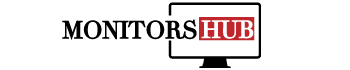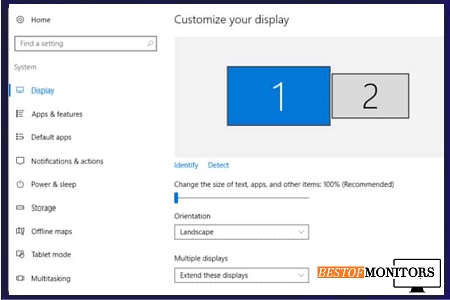Do you want to learn how to set a primary monitor for windows 10? You’re in the right place. The era you live in is too fast and digital. To get along with it, you have to get fast too. Without multitasking, the work is always incomplete.
Therefore, usually, a number of people use dual or even three monitors with their system, so they can do more work at once.
Having two more monitors allows you to open more tabs and see the different types of data without leaving your main work screen.
However, there is a problem that a lot of people struggle with, which is how to set the primary monitor. No matter how many screens you use, you still need to have your primary monitor set.
Connecting multiple monitors to the system is easier work than setting up a primary monitor. Because you’ll have to explore the settings, but, don’t worry, as I’m going to cover this up in this post. Ensure to be with me till the end, so you understand things better.
Without talking more, let’s dive into the topic.
Setting up a Primary Monitor in windows 10
To set the primary monitor from your multiple displays in Windows 10 is a bit more tricky than other systems. Why? Because the settings are hidden. But this is what I’m here for. I’ll tell you to step by step how you can do that. Ensure to follow the steps carefully.
The Method
- Start by clicking right on your desktop wherever you can
- Then, there will be an option of “Display settings”, click on it
- Now, all of the monitors that you’ve connected to your system will appear there. There will be an option of” Make this my main display”. You’ll use it to set the primary monitor for your system.
- From the displays, select the one that you want to have as your primary monitor.
- And, boom, you’re done. Now, your primary monitor should have been set up in your windows 10.
That’s how you do it. However, Bust some folks still complain that they’re having any problems. It’s because they’re not following the steps carefully. If you encounter any issue, you can go through the steps again, and your problem will get resolved because it’s super easy to follow.
Set Primary Monitor through NVIDIA Control Panel
Some people ask that if they have an Nvidia graphic card installed on their PC, would they be able to set the primary monitor on their system. Simply, yes, they can do that with ease.
This thing can be done through their proprietary settings program. What is a proprietary settings program, you may ask? SO, it’s called an NVIDIA control panel that you will use to set your primary display in your system.
If you don’t have it, then you can simply download and install it on your PC. So, how to do it? It’s easy; you just have to follow the below-mentioned steps carefully, so you don’t face any issues during the process.
The Method.
- Head over to the control panel of NVIDIA, and open it
- On your left-hand side, there will be an option for “Displays”, just under it, you’ll get an option of ‘Set up multiple displays, so click on it.
- Now, all of the displays that are connected to your Windows 10 will appear on the screen. The display would be assigned by numbers, like 1, and 2. So, select the display that you want to use as your primary display on your system.
- So, right-click on any of the displays, and the option” ‘Make primary’’‘ will show up on your screen. As soon as you click it, that monitor will be selected as your primary monitor.
- And then, there, you’ll get an “Apply” option. just hit it
- After that, to confirm all the changes you’ve made, click on “yes.”
And there you go. Now, you can enjoy your primary monitor in your windows 10. If you face any issues during the process, you can either read the steps again or leave a comment down below. I’ll help you to do it. But, going through the steps will help you enough.
Setting up Primary Monitor in AMD Radeon Settings
First of all, is it possible to set a primary monitor when the AMD Radeon is installed in your system? So the answer is yes, you can easily do that by following the steps I’m going to tell you. Just like the NVIDIA GPU, the AMD has its own settings program that you can use to set the primary display in your windows 10. For any reason, if you don’t then program on your system, you can download it with ease.
The Method
- Head over to the settings of AMD
- At the top corner, you will get to see the Eyefinity option, so just hit it.
- And then, the option of “Quick setup” should pop up; click on it. This will help you to create a group of displays and the input of your monitors.
- When the group of the display is created, now you’ll have an option of “Arrange the display”. This option will help you to arrange all of the connected displays to your windows 10.
- So, to arrange the display according to your convenience, click on the Arrange option.
- And then, the program and all of the settings you’d have made will be saved on your system.
And you’re done; you’ve successfully set up your primary minor in your windows 10 from the settings of AMD.
Point To Note
I hope now you’ll be able to solve the problem that you’re struggling with..No matter what graphics card you have, there must be an option for setting up your monitors. But, you have to explore the options instead of thinking of it as a challenging thing. still, if you encounter it, you can simply leave a commitment and I’ll be there to help you out.