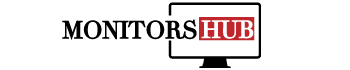iMac has lowered the importance of desktop computers. They are replacing it because it is an innovative technology and is a more powerful tool than the traditional options available.
With time,iMac has been coming up with highly excellent features; most recently, there has been evolved “Target Display Mode” in it, causing you to use it as a monitor that you can display for other computational devices.
You can even think of using it as a monitor for your personal computer in this term. But what is the adoption method? How can one use an iMac as a monitor for the PC? As this query is possible, due to the display target mode.
It makes a connection of PC with the MacBook. Especially the late versions of the Mac can efficiently be adjusted in this regard, all the modules of late-2009 and mid-2010 are highly appreciative of this. Furthermore, the procedural guidance is provided for reference in the content provided below.
We try to cover up the most common and general method for your interest so that you can easily find versatility in your MacBook belonging to work and tasks. have a deeper look at the analysis given below;
How to use iMac as a monitor for PCs?
It is a general fact that you can make your iMac a monitor for your personal computer. But before this, you must have an iMac device that you can connect with the Pc device;
There should be a highly compatible linkage between them to get the most effective performance out of it. This linkage and connection are completed with the help of a cable or wire adapter.
Let’s find what you need to make a hostile bonding between the iMac device and personal computers.
Requirements for Using iMac as a monitor
Once you have to make sure of the availability of the iMac device, it is better to check the system requirements also. You must have the required version of the machine; otherwise, the Target display mode will not be available to perform the connectivity task.
For this, the iMac should be macOS High Sierra or all its earlier versions. Not only this, the iMac device should have a bi-directional mini Displayport. Because it is easy to get the data input and connect with your personal computers.
You can specifically go for the 27-inches iMac released in 2009 or mid of 2010. Not only this, the iMac option of the central 2011 or 2014 are also best in use because they consist of the thunderbolt port.
These are all the iMac requirements; apart from this, it stands with elementary and comprehensive requirements for computer requirements. Make sure that the computer device you are using is lined with the mini DisplayPort or ThunderBolt Port. But in case you have a later version of the computer, and it does not support any of these ports. It is better to go for an HDMI adapter.
It will make things accessible and provide reliable connectivity with the iMac device.
Thus, You can easily use the iMac as a monitor display if it offers the Target display mode, thunderbolt port, and Mini DisplayPort because they are highly admirable for dealing with the task under consideration.
Follow up on the steps provided below for easiness;
- First, turn on both the iMac device and personal computer you are using.
- Then take a cable wire to make a connection between both of them. Bring the one end of the cable and plug it inside the thunderbolt or mini DisplayPort of the iMac device, whereas the other should be plugged inside your personal computer’s display port.
- If you are dealing with the adapter, connect it to the PC through the HDMI cable. This will provide more flawless activity. After that, the adapter’s male end will be shown and plugged into your iMac device.
- Once you have created the link, it is better to switch On both devices.
- Then, trigger the Target Display Mode by clicking on the “Cmd” + “F2” button on the keyboard. In case of the alternative trigger action, you can also go for “CMD, Fn + F2.”
- After that, you have to wait for a few nanoseconds to apply changes. These changes are helpful for you as you achieve your working goal. It will show a mirror image of your personal computer on the screen of the iMac device.
- Once it’s done, the next most important task you have to perform is the Screen Resolution. It is essential for optimal display quality. Most preference on the general estimation is directed to select 2560 X 1440 resolution on the personal computer screens.
Screen Resolution
The screen resolution adjustment is significant once you have made your iMac a monitor for PC. You have to match the screen resolution of both devices for higher performance. It should be the same as the personal computer; otherwise, the visual display might get distorted.
For this moment, you have to check out the resolution display of your iMac device first. Because If it is not according to the PC, you can make changes to it.
For this, click on the apple logo present on the taskbar. It will show you the “About this Mac” option. You can navigate the display setting if you find an uncertain resolution. It is directed to adjust it according to the optimal proportion, 2560 X 1440.
The Final Statement
Once you have to ensure the availability of the right pair of devices, it is better to check out the performance and quality of the cable and adapter being utilized because they are highly significant in creating a linking bridge between the devices.
Moreover, if you are confused about the iMac model, you can justify it with the thought that the thin iMac devices do not have the Target display mode so try to go for the upgraded versions.
Furthermore, we try to cover up the procedure and requirement for Using iMac as a monitor for PC. Hope you found the content provided above a bit worthy and helpful.