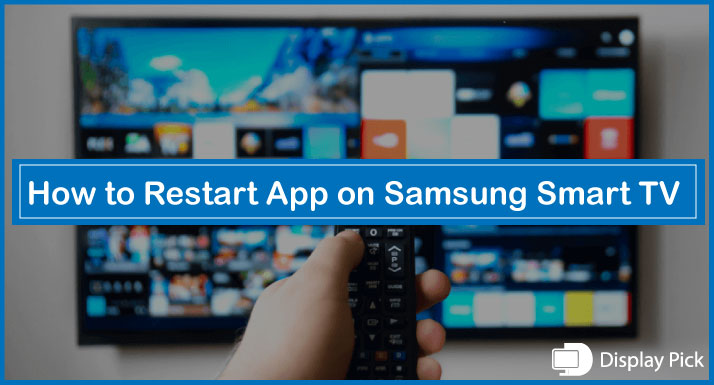There are times when a certain application is not working or hanged, and we need to restart the application for it the proper working.
The problem here is that, unlike smartphones, restarting the application on the Samsung Smart TV is not as straightforward.
Thus, we have compiled this complete step-by-step guide, in which we have put together all the steps for restarting the app on Samsung Smart TV.
That being said, let’s jump straight into the matter, and check out the details.
Restarting Apps on Samsung Smart TV
Restarting apps on the Samsung smart TV is very different compared to laptops, mobile phones, and tablets, as, in the case of the Smart TV, there is no task manager, and application closing management system.
Thus, you have to manually use the features to reset the Samsung smart TV. Below, we have compiled all the steps to manually restart the apps on the Samsung Smart TV.
If any of the smart TV apps are not working on your Samsung Smart TV, then the only valid way of restarting the application is by rebooting the TV.
By rebooting the TV, you can easily restart the application that is frozen and not working anymore. There are two proper ways of rebooting your TV that we have discussed in great detail below.
Method#1 for Restarting the Apps on Samsung Smart TV
The first procedure for rebooting the TV is pretty quick, and straightforward. You need to hold the Power button on the TV for about 5-10 seconds, until, the TV switches off, and restarts on its own.
It’s the perfect way to reboot a TV, and all the applications on your smart TV would also get restarted when you reboot your TV.
Related Post: How to Clear Cache on Samsung Smart TV
Method#2 for Restarting the Apps on Samsung Smart TV
The alternative method for rebooting the TV is by unplugging it from the power socket. It’s an old-school method, and not recommended, still, it does the job.
Firstly, you have to switch off the TV, as you would do in the trivial method. Then, you have to take away the plug from the socket.
Wait for at least 10 seconds before replugging the TV into the power socket, and you are good to go.
Related Post: How to Find MAC Address on Samsung Smart TV
Frequently Asked Questions (FAQs)
Can We Restart an Application on Samsung Smart TV Without Switching Off the TV?
No, you cannot restart an application on the Samsung Smart TV without switching off the TV. The only way of restarting an app on the Samsung smart TV is by switching off the TV. There is no alternative method.
Does Restarting Fix Applications on the Samsung Smart TV?
Yes, restarting the TV can fix the application if there is a freezing issue or any kind of similar issue on the Samsung smart TV.
An Application on My Samsung Smart TV is Still not Working After Restarting TV?
If there is an application on your Samsung Smart TV that is not working even after restarting the TV, then you have to reinstall the application from the Play Store or reset the TV to get rid of this issue.
Conclusion
There are times when a certain application is stuck on a screen, and we need to fix it by restarting the application.
Not many people know the procedure of restarting the applications on smart TVs. Thus, we have compiled this complete step-by-step procedure in which we have listed different methods for restarting the applications on the Samsung Smart TV.