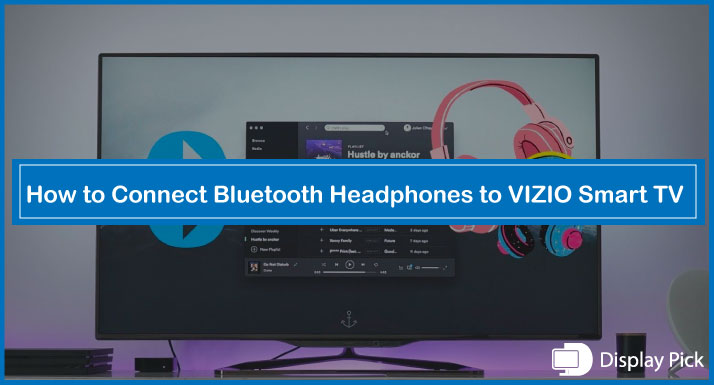If you are trying to connect Bluetooth headphones to your VIZIO Smart TV and having trouble in the connection process, don’t get worried, we have got you covered.
In this blog post, we have put together a complete step-by-step process, in which we have thoroughly explained how to connect the Bluetooth Headphones to VIZIO smart TV.
That being said, let’s jump into the process.
Connecting Bluetooth Headphones to VIZIO Smart TV
There are different methods for connecting the Bluetooth headphones to VIZIO smart TV. If your VIZIO smart TV has built-in Bluetooth technology, then you can directly connect the Bluetooth headphones to the VIZIO TV without requiring any additional accessories.
On the other hand, the connection method for connecting the Bluetooth headphones to a non-Bluetooth VIZIO TV is different.
Below, we have mentioned both of these methods, so you can conveniently connect the Bluetooth headphones to the VIZIO smart TV without any issues.
How to Connect Bluetooth Headphones to VIZIO Smart TV With Built-in Bluetooth
The majority of the modern smart TVs do come with Bluetooth connectivity, thus, we would first show you the method for connecting the Bluetooth Headphones to VIZIO smart TV with built-in Bluetooth technology.
Here are the Steps for Connecting the Bluetooth Headphones to VIZIO Smart TV with Built-in Headphones:
- Firstly, you would have to turn on both of your devices and ensure there is no other Bluetooth device nearby (as if there would be any other device, your connection can be interrupted).
- Now, get the Bluetooth speakers in the pairing mode.
- Go to the TV Settings.
- Check out the Sound Output settings.
- Click on the “Add a New Device” button, and select your Bluetooth headphones from the available list.
- A prompt will appear on your TV screen, pass through it and you are good to go.
Related Post: How to Connect Bluetooth Headphones to Sony TV
How to Connect Bluetooth Headphones to VIZIO Smart TV Without Built-in Bluetooth
Not all smart TVs come with Bluetooth technology enabled. If you are one of those people who have an older version of the VIZIO smart TV, don’t get worried, you can also connect wireless headphones to the VIZIO smart TV by following this guide.
Here are the Steps for Connecting the Bluetooth Headphones to VIZIO Smart TV Without Built-in Bluetooth:
- First, and foremost, you need to get a Bluetooth transmitter.
- Power off your TV, and attach the Bluetooth transmitter to the TV.
- In the next step, you will have to turn on the TV and get the Bluetooth transmitter into pairing mode.
- Also, get the Bluetooth headphones into the pairing mode.
- After the Bluetooth headphones are successfully connected to the Bluetooth transmitter, you should be able to hear the audio from the Bluetooth speakers.
Related Post: How to Connect Bluetooth Headphones to Samsung TV
Frequently Asked Questions (FAQs)
Can We Wirelessly Connect Headphones to VIZIO Smart TV?
Yes, you can wirelessly connect the headphones to VIZIO TV. Above, we have provided you with two different methods for connecting headphones to Bluetooth & non-Bluetooth variants of the smart TV. In this way, you can conveniently connect the VIZIO Smart TV to Bluetooth.
Can We Connect Bluetooth Headphones to VIZIO TV With No Bluetooth?
Yes, you can connect Bluetooth headphones to VIZIO TV, even if it does not have any Bluetooth connectivity. In such a case, you would have to use the Bluetooth transmitter.
How Can I Know Whether My TV Has Bluetooth or Not?
Well, you have to go into the Menu of your TV, and then into the Wireless settings. If there is Bluetooth connectivity, then you have Bluetooth on your VIZIO TV.
Conclusion
Pairing wireless headphones with your VIZIO Smart TV can be a tricky task. Thus, we have provided you with two different methods for connecting your Bluetooth headphones with the VIZIO TV.
Regardless your TV has Bluetooth connectivity or not, you can use the above-given methods to establish a wireless connection between your TV and headphones.