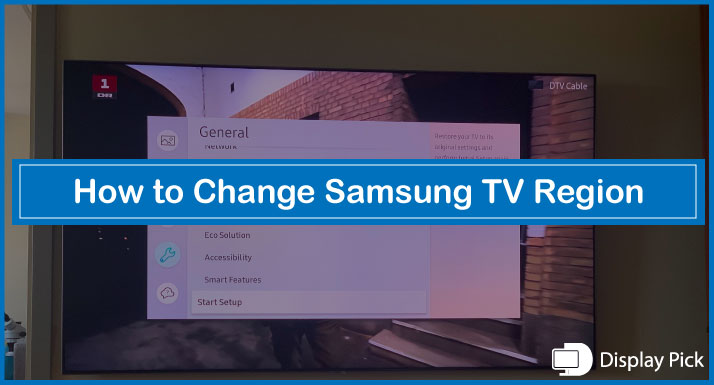Samsung makes different variants of TVs for different regions, and for good or worse, some of the regions have app limitations, which forbid you to use your favorite applications or stream the content.[adinserter block=”1″]
The good news here is that you can change your Samsung TV region, and enjoy your favorite apps without any fuss.
Below, we have compiled a complete step-by-step guide that would show you how to change the Samsung TV region.
Changing Samsung TV Region (Step-by-Step)
You can change the Region on your Samsung smart TV, but, the procedure for changing the region on the Samsung TVs differs from model to model.
Thus, we have individually made a complete process for changing the region on the Samsung Smart TVs.
How to Change the Region on Samsung Smart HUB
- Firstly, you need to open the Smart HUB by pressing the “Smart HUB” button on your Samsung TV remote.
- After the Smart HUB has fully loaded, press the Fast Forward Button, 2,8,9 buttons followed by the Rewind button.
- You would now see the “Internet Services Location Setup”.
- Select the desired country from the available list.
- Agree to the agreement, and you are good to go.
How to Change the Region on Samsung H-Series
- Open the “Menu” on your Samsung H-Series TV.
- Select the “Smart HUB” from the available list of options.
- Click on the “Reset Smart HUB” option from the available list.
- After the “Agreement” appears on the screen, press the <<, 2, 8, 9, >> buttons.
- You would now see the complete list of the available countries.
- Select the country of your choice, and complete the setup.
Related Post: How to Restart App on Samsung Smart TV
How to Change Region on Samsung F & J Series
- Using your remote, open the “Menu” on your Samsung F & J series TV.
- Open the “System” settings from the available menu.
- Select the “Setup” menu on your Samsung TV.
- After you have seen the “Agreement” menu.
- Press the following buttons in the periodic order, Mute, Return, Volume Up, Channel Up, Return.
- Select the desired region from the available list, and you are good to go.
How to Change Region on K-Series
- Open the “Settings” on your Samsung TV using the remote.
- Select the “Support”, and then “Self Diagnosis” option from the available list.
- Click on the “Reset Samsung Smart HUB” option.
- It would now ask for your “PIN”.
- Enter “0000”.
- Select your Language, and enter the Wireless Network credentials.
- Afterward, press 2,8,9 using the remote.
- Finally, select the desired region, and you are good to go.
Related Post: How to Use Filmmaker Mode Samsung TV
Frequently Asked Questions (FAQs)
Can We Change Region on Our Samsung Smart TV?
Yes, you can change the region on your Samsung smart TV. Above, we have compiled all the steps required for changing the region on Samsung smart TV.
Can We Revert the Region on Our Samsung Smart TV After Changing It?
Yes, you can revert the region on your Samsung Smart TV after reverting it. The steps are completely the same as you would otherwise follow for the first time for changing the region.
Can We Install Apps From Multiple Regions at Once?
No, you cannot install apps from multiple regions at once, You can only install apps from a specific region at once.
Conclusion
Samsung has set some of the apps, and services native to a specific region, which means you can only install the apps available in your region.
Luckily, you can change the region on your Samsung smart TV, and enjoy your favorite apps from that region.
Above, we have compiled the procedure for changing the region of Samsung smart TV in different regions.