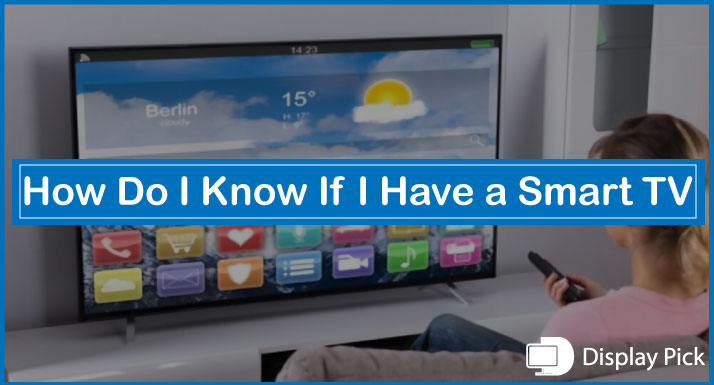Well TVs have been around here for decades now. Needless to say, the TVs have gone through infinite number of changes
And now more recently, just like our smartphones, the TVs have become smarter.
A lot of people get confused whether they have a smart TV or not. Well, you cannot tell by looking at a TV whether it’s a smart TV.
Thus, we have compiled this guide, by following this guide, you can easily distinguish between a smart and non-smart TV.
That being said, let’s checkout the details.
What is a Smart TV?
There are a bunch of ways of differentiating a smart TV from a non-smart TV. But in order to differentiate between a smart TV and a non-smart TV, you should have an idea of what a smart TV looks like.
Well, physically, you cannot tell the difference between a smart and a non-smart TV.
The core difference between a smart and non-smart TV is that a smart TV can connect to the internet without requiring a streaming device, while a non-smart TV cannot connect to the internet.
Moreover, there are a number of value added services on the smart TVs as compared to the non-smart ones including voice assistants, online streaming services, etc.
How to Tell If I have a Smart?
By Searching Online
The easiest way of knowing whether you have a smart TV or not is by searching it online. Firstly, you would need to have the exact model of your smart TV (you can get it by looking at the back of your TV).
Now, search this model online on Google. The search keyword should look something like this “Is (Your TV model here) a Smart TV?
Alternatively, you can also look whether you have a smart TV or not by looking at the manufacturers website. You simply have to search for your TV model on the manufacturers website, and you will have something written like “XYZ Smart TV” in front of a smart TV.
By Looking at the Startup Screen
Another astonishingly straightforward method of spotting a smart TV is by looking at the startup screen of your smart TV. If it says something like a “Smart TV”, “Tizen OS”, or “LG Web OS”, then you have a smart TV.
If it does not show anything, then you can try other hints to check whether you have a smart TV or not,
By looking at the Remote
Smart TV remotes usually have remote with special buttons, like the “Smart”, “Netflix”, and the “Youtube Button”. In this way, you can easily have a look whether you have a smart or non-smart TV.
By Checking the Ethernet Port
Since smart TVs use internet connection for accessing the internet, the presence of an ethernet port is a clear indicator that you have a smart TV.
If you have an ethernet port on your smart TV, then you can skip all the other indicators.
By Checking the Smart Apps
Smart TVs have built-in applications like Netflix, Youtube, Play Store, etc. If you have smart apps including Netflix, Youtube, then you have the a smart TV, otherwise you have a non-smart TV.
Frequently Asked Questions (FAQs)
Are Smart TVs Better than Non-Smart TVs?
Yes, the smart TVs are better than the non-smart TVs, as you can enjoy Netflix, Youtube, HULU, and a number of other internet based services without requiring a third-party streaming device.
Can We Turn Non-Smart TV into Smart One?
Yes, you can convert a non-smart TV into a smart one. And for this purpose, you would need to have a streaming stick like the Amazon FireStick, Apple TV, or the Google Chromecast.
What Do We Need for Converting the Non-Smart TVs to Smarter One?
We require a streaming stick for converting our non-smart TV into a smart one. The popular options available in the market are Google Chromecast, Amazon Firestick and Apple TV.
Conclusion
There are a lot of differences between a smart and non-smart TV. However, differentiating between a smart and non smart TV is not as simple as it seems.
Thus, we have compiled this guide, so you can easily differentiate between a smart and a non-smart TV.