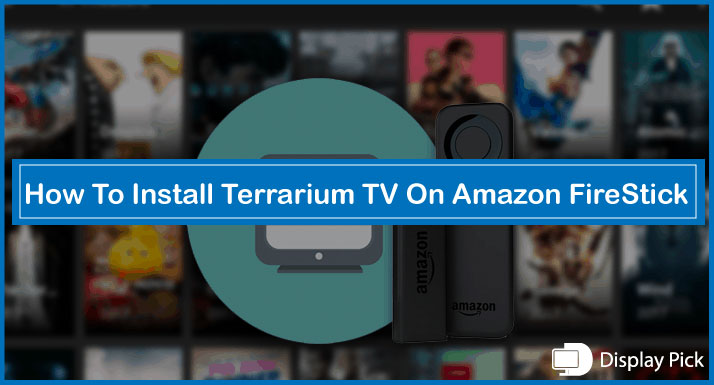As we know Disney Plus is an online streaming platform that streams thousands of unique and interesting shows, movies, and sports matches. It is an ad-free platform that allows you to enjoy content without any kind of ads.
Vizio Smartcast TV supports the Disney+ app, the old model of Vizio smart cast TVs allowed to watch through Apple Airplay or screen casting. But the new models have a built-in Disney+ App in them and you can enjoy it by just switching on your TV.
We will discuss how to add Disney+ to Vizio smart TV in this article. So if you want Disney Plus in your Vizio Smart TV you are in right place.
Downloading Disney Plus on Vizio Smart TV:
From 2020 onwards Vizio smart TV comes with a built-in Disney+ app and you don’t need to install it from the play store.
But if You are using Vizio Smartcast TV from 2016 or later till 2019 you can download the Disney Plus App by following the steps discussed below.
- Press the “V” or Home button on Vizio TV remote by navigating to Smartcast Home.
- Go to APPS and find select Disney+
- Now after selecting Disney+ start installing the App.
- Enter your login credentials and enjoy it on your VizioSmart TV.
Watching Through Chromecast:
Vizio Smartcast TV supports the feature of Chromecast to stream Disney Plus on your Vizio Smart TV.
- Make sure to connect both your Android phone and Vizio Smartcast TV with the same Wifi network.
- Start Disney+ App on your phone and start the stream.
- You will find the option of Chromecast in the Disney+ video player. Select or Tap this option.
- Now select your Smartcast TV option and you will successfully stream Disney+ on your Vizio Smartcast TV.
Watching with AirPlay:
If you are an Apple user and want to connect your phone with Vizio Smart TV for streaming Disney Plus on it for your favorite TV shows then follow the procedure described below.
- Connect your Apple device like iPhone or iPad and Vizio Smartcast TV with the same Wifi.
- Open the Disney Plus app on your Apple device.
- Select the AirPlay option from your Disney+ video player.
- Now tap the option of Smartcast from it and start streaming with the help of AirPlay on your Vizio Smart TV.
How to Disney Plus on Other Streaming Devices
Frequently Asked Questions (FAQs)
Do I Still Need to Subscribe to Disney+ if the Built-in App is Available on Vizio Smartcast TV?
Of course, you are required to subscribe to a monthly or yearly plan before enjoying the particular movies or shows on Disney+, only after that, you will be able to stream on your Vizio Smart TV.
Can I Watch Disney+ on Old Vizio TV Models?
Yes, you can watch by downloading DISNEY APP on your smartphone and logging in to your credentials after that connect through Chromecast and enjoy it on the old Vizio Smart TV.
Can We Download Content on Vizio TV?
Yes allows you offline downloading of the content and it stays for 30days before disappearing from your account. But once you start watching the particular offline movie or show you need to finish it within 48hours otherwise it will disappear and will be needed to be again downloaded.
Which is the Best Vizio Smartcast TV Model?
Any model that supports 4k video resolution is considered the best smart TV and you can enjoy Disney+ shown in high resolution.
Conclusion
Disney+ is a very popular streaming platform, which streams popular content from around the world for its viewers. The good thing about Disney+ is that it is ad-free as well as allows offline downloading of the content for its users.
If you have Vizio Smartcast TV or want to buy a new one then the good news for you is that the new Vizio Smart TV comes with Disney+ App already installed in it and you can enjoy it from the word go without installing it or screen casting.
If You have allowed Vizio Smartcast TV you can still enjoy Disney Plus on it through Chromecast, Airplay, or by manually installation, if the Vizio model that you carry supports Disney Plus App. All of these are discussed above in detail.