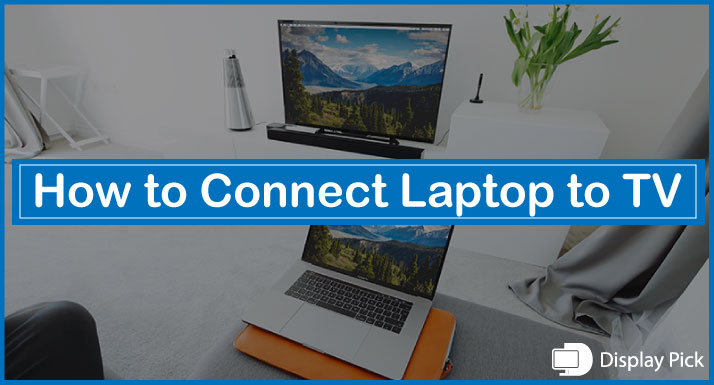Smart TV allows you to connect your laptop with it and enjoy anything on a bigger screen with just simple methods.
You can easily watch Netflix and other favorite shows on your TV by just connecting your laptop or PC with the smart TV. There are different methods used to connect laptops with Smart TVs.
In this article, we will discuss how to connect a laptop with a TV. So without wasting any time let us start.
Connecting Laptop to TV (Using Different Methods)
There are two popular methods used to connect laptops to TV, we will discuss both of these methods in detail.
1. Connecting Laptop to TV using HDMI Cable:
This method is applicable if both laptops and smart TV have HDMI ports in them, these ports can vary in sizes like Full size, Macro, or Micro HDMI ports. Mostly smart TV and laptops have full-size ports commonly known as type A.
If your laptop and smart TV have different types of ports you can simply buy an adapter from the market and use it.
The old TV was connected with the help of a VGA cable. The cons of VGA cable is that they don’t transmit sound and you had to use different cable for sound as well.
HDMI cable transmits both video and audio through the same cable in contrast to VGA cable, where you have to use a different cable for transmission of sound.
Before connecting through HDMI cable make sure it’s working and also check the length of it so both sides are connected comfortably otherwise buy a new long cable from the market.
Steps to Follow for Connecting TV to Laptop Via HDMI:
- Make sure both the smart TV and laptop are switched on.
- Bring HDMI cable near HDMI port of the TV.
- Plug one end in the HDMI port of the TV and the other in the laptop port.
- Don’t worry your TV may show no signal, just pick your TV remote and press the INPUT button.
- Choose HDMI ports 1,2 or 3, where you plugged your cable.
- Now you have successfully connected your laptop with the smart TV and you will see the same screen on your TV that you have opened on your laptop.
If there is an issue with audio or video make sure that the cable is properly plugged in. If the problem persists check the volume of both smart TV and laptop that it is not muted.
Also, check the resolution of your laptop and change it if the video is not working properly. Hopefully, this will solve the issue in most cases.
2. Connecting Laptop to TV Using the Screen Mirroring
People sometimes don’t want to get into the cable work and want to connect their laptop to smart TV using wireless devices.
You have to spend some money to buy these media streaming devices like ROKU EXPRESS or GOOGLE CHROMECAST. These devices’ price starts from 30$. Nowadays Android TV comes with a built-in Google Chromecast.
If it is your first time install the google home app on your smartphone and set up Chromecast following the instruction provided by the app after that follow the steps below.
- First, plug the Google Chromecast into the HDMI port.
- Pick your TV remote and press the INPUT button and select the HDMI port.
- Also, open the chrome browser on the laptop which you want to connect with TV and select Cast after opening the browser.
- See the list of available devices and choose your TV, it will show the laptop display on tv.
You can also connect your MacBook by using the HDMI cable method or wireless method discussed above.
Frequently Asked Questions
Can we connect our laptop to the TV by only using a single HDMI cable?
Yes, only a single HDMI cable is required if both the laptop and TV have an HDMI port for connecting your laptop with the TV.
What if Laptop has Type C and the TV has an HDMI port?
You will only require a Type C to HDMI cable for connection.
Can we connect Macbook with the smart TV?
One can easily connect Macbook with a TV both HDMI and wireless method.
Can I connect my laptop with my old TV?
You can connect but the old TV has a VGA port so you will require a VGA cable. It also requires a different cable for sound transmission along with a VGA cable. Because VGA cables don’t support audio transmission.
Conclusion
If you are in a family gathering or in a meeting and want to share your photos or videos of any type with all people at once, it won’t be possible but these new smart TVs allow you to connect your laptop with the smart TV and view them in large screen.
All people can now enjoy this with you just by connecting your laptop with Tv, this can be done through HDMI cable. If somehow cable is not available you can also use the wireless method and connect your laptop without compromising on quality.
One can also enjoy his favorite sports show or Netflix series on the Bigger screen of TV by connecting a laptop or Pc with the TV.