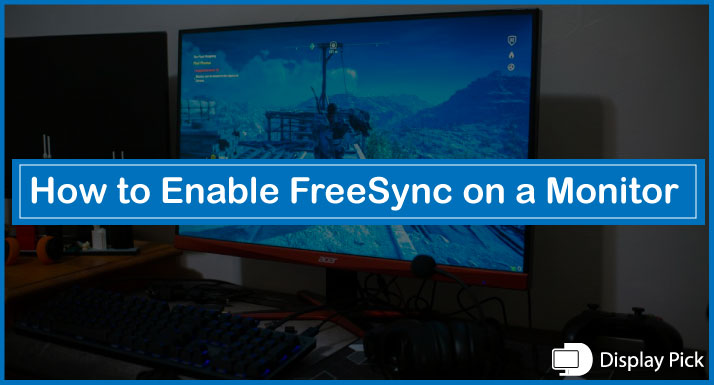The FreeSync feature allows you to lock the refresh rate of the NVIDIA monitor with the graphics card, so there is no lag or delay on the screen.
However, not many people know the exact procedure for enabling FreeSync on the NVIDIA monitor.
Thus, we have compiled this step-by-step guide, in which we have compiled everything you need to know to enable FreeSync.
Steps for Enabling FreeSync on a Monitor With
Without the AMD FreeSync on your monitor, there can be lags or delays in your monitor. The good thing is you can get rid of these lags and delays with the AMD FreeSync technology.
Below, we have mentioned the steps required for enabling FreeSync on a monitor. So, without wasting any time, let’s jump right into the details, and check out these steps.
- Right-click on your desktop, and open the “AMD Radeon Software”.
- After you have enabled the AMD Radeon software, go to “Display”, and select “Display 1”.
- Afterward, you would see the option for enabling the FreeSync there, click on “Enable”, and you are good to go.
Related Post: How to Overclock a Monitor
Steps for Enabling AMD FreeSync on a Monitor With NVIDIA GPU
Previously, you need to have an AMD GPU for the working FreeSync technology and NVIDIA GPUs were not supported, but now, you can use Freesync monitors with the NVIDIA GPU and enjoy streamlined graphics on your monitor without any lag, tear, ghosting, or delay issues.
Below, we have mentioned steps for enabling the AMD FreeSync on a monitor with NVIDIA GPU.
- Firstly, you need to enable the FreeSync on your monitor using the on-display controls on the monitor itself.
- After you have enabled the FreeSync via the monitor, it’s now time to Right Click on the NVIDIA logo on the taskbar.
- Click on the “NVIDIA Control Panel”.
- Select the “Setup G-Sync”.
- Finally, click on the “Enable G-Sync” on the NVIDIA monitor and you are good to go.
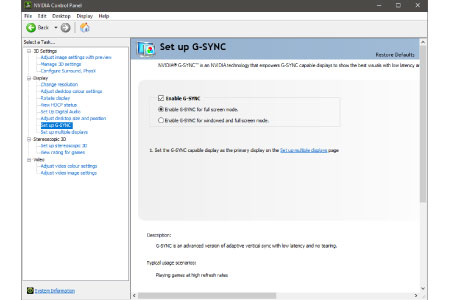
Frequently Asked Questions (FAQs)
Can You Enable FreeSync With HDMI?
Yes, FreeSync is supported with an HDMI cable. So, you can use the FreeSync with the HDMI cables as well without any worries.
Why is FreeSync Not Working on My Monitor?
If you want AMD FreeSync on your monitor, you need to have a FreeSync-enabled monitor. Without a FreeSync-enabled monitor, otherwise, it won’t work at all.
Does FreeSync Work With NVIDIA GPU?
Yes, the FreeSync works with NVIDIA GPUs now. Previously, FreeSync monitors were not compatible with NVIDIA GPUs. but now, the NVIDIA GPUs do work with the FreeSync monitors which is another amazing thing to have.
Conclusion
FreeSync allows you to lock the monitor’s refresh rate with the GPU. However, not many people know the procedure for enabling FreeSync.
Thus, we have compiled this complete step-by-step guide, in which we have compiled all the steps that you need to know in order to enable FreeSync on a monitor. Also, we have answered some of the most commonly asked questions regarding FreeSync.