We hope you would agree with us, when we say “Input lag sucks”.
When you are playing any competitive game online on your TV, you surely don’t want any input delay, as a millisecond delay can make or break the match.
If you are facing input lag on your TV, then you have landed on the right page.
In this blog post, we have shown you simple steps that you can follow to reduce input lag on your TV.
Without further ado, let’s checkout the details.
What is Input Lag?
If you are not familiar with the concept of the input lag, then in simple words it’s the time taken by your TV to respond to the request made by the Xbox Controller.
And, if your TV has a higher input lag, it can adversely affect your gaming performance. Suppose, if you have a input lag of 20ms, and your competitor has an input lag of 10ms, then even if you started firing on the same time interval, you will be killed before the enemy.
Steps for Reducing Input Lag on TV
Buy the Right TV
If you haven’t bought a TV yet for your gaming setup, then we will recommend getting a TV with at least 144Hz refresh rate, and very minimal refresh rate. In this way, you will have very low input lag on your TV. In addition, it will also aid you in competitive matches.
Getting a TV with low latency, and higher refresh rate also rewards you in competitive gaming. So, you should always get a TV with a higher rate if you are planning to get one.
Put Your TV in Gaming Mode
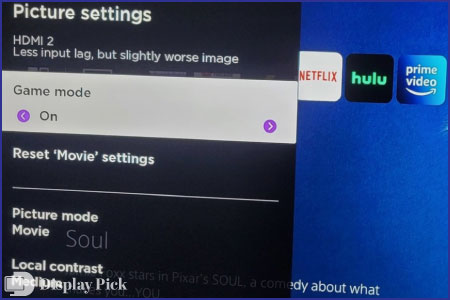
Almost all the latest TVs come with a dedicated gaming mode. Dedicated gaming mode has a vast number of optimization settings properly made for gaming purposes.
Gaming mode ensures you get the best output from your TV processor. It also disables all your background applications, and provides you the maximum frame rate. Additionally, it also dramatically reduces the latency on the TV.
In this way, you can get the best gaming performance from your TV. So, if your TV has a dedicated gaming mode, ensure its turned on when you are gaming next time.
Related: How to Stop LG TV Pop-Ups
Insert the Cable on the Right HDMI Slot

If you have a newer model TV, then it should have the HDMI 2.1 port, which provides a higher frame rate than the HDMI 2.0. Simply switching HDMI cable from the HDMI 2.0 port to HDMI 2.1 port can drastically improve your gaming performance.
Even if your TV does not have any HDMI 2.1 port, you can switch the cable into another port, and see whether it improves the performance on your TV or not.
Change Your HDMI Cable
A damaged HDMI cable can make you feel delayed and lag on your TV. If you are not getting the latency rate you want from your TV, try changing the HDMI cable to see the difference in the input lag.
Close all the Background Tasks
If you have an Android TV, apps running in the background can reduce the performance, as they eat up most of the RAM available on the TV. Thus, you should clear all the background applications before your start gaming on your TV.
Frequently Asked Questions (FAQs)
What is Input Lag?
In simple words, input lag is the time that your device takes to respond to a command made by any input device. For instance, if your TV takes 3ms to respond to put input, made from the Xbox controller, then the input lag on this device is 3ms.
Can We Reduce Input Lag on TV?
Yes, you can reduce input lag on your TV using simple tricks that we have mentioned in the above given guide.
Does Using a Wired Controller Increase Input Lag on TV?
Yes, using a wired controller reduces input lag on your TV. However, the difference is very marginal between a wired controller and a wireless one.
Conclusion
Facing Input lag during a competitive game can make you get killed. It’s surely a very frustrating situation when there is input lag.
The good news is that there are some simple tricks that you can use to fix the input lag on your TV. We have compiled all these steps into this blog post, so you can easily reduce input lag on your TV.




