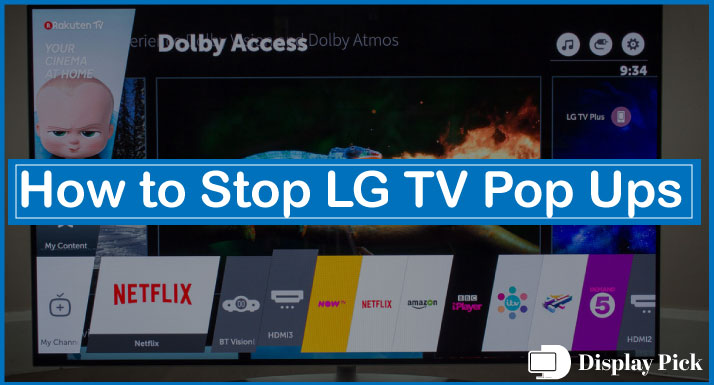There is no second thought about the pop-ups, they are utterly annoying. Pop-ups whether they are on your mobile phone, laptop, or TV are completely off-putter.
[adinserter block="1"]
In this detailed guide, we will show you how to stop LG TV pop-ups by following simple steps.
That being said, let’s jump right into the matter.
Stopping Pop-ups on LG TVs
Well, you can have pop-ups on your TV due to a bunch of different reasons including the Demo Mode, Home Auto-Launch Mode.
You can easily stop these pop-ups by following the guide. If you already know what’s causing the popups on your display, then you can skip the rest of the processes.
Otherwise, you have to follow all the steps in the order they are mentioned below.
[adinserter block="1"]
Solution#1: LG Pop-ups Due to Demo/Store Mode
One of the most common issues for having the pop-ups ads on the LG TV is due to the “Demo Mode”.
In the demo mode, the LG TV showcases different features of the TV, which are intended to be used for displaying different features of the TV in the store.
This feature allows people to have a bird’s eye view of the different features of the TV in the showroom. Still, it can be troublesome to have this feature enabled at home.
Here are the steps for disabling the Demo Mode:
- Open the Settings tab on your LG TV.
- Now, head downwards and select the General.
- You will see the Home/Demo/Store Mode here.
- If it is turned-on, turn it off and you are good to go.
If the pop-up ads are done, then you can skip the rest of the steps. Otherwise, keep following the guide for quitting the LG TV pop ups.
Related: How to Change Input on LG TV Without Remote
Solution#2: LG Pop-Ups Due to Home Auto-Launch
The “Home Auto-Launch” feature on the LG TV automatically launches the home-screen when it’s turned on. This feature may be good enough for some people, but a vast majority of people do not like this feature, which can be quite frustrating.
[adinserter block="1"]
Steps for Disabling the Home Auto-Launch Feature:
- Go to the Settings tab of your smart TV.
- Select General Settings, and then go to the Additional Settings.
- Afterwards, go to the Home Screen Settings.
- Finally, disable the Home Auto-Launch feature.
Solution#3: Resetting the TV
Sometimes there is a bug in the system that pops up different screens on your TV. Resetting the TV settings can help you get rid of the ads.
Here is how you can reset the LG TV:
- Open the Settings menu on the LG TV.
- Now, go to the Factory Reset tab, and click OK on it.
- Congrats! You have successfully reset on the LG TV.
[adinserter block="1"]
Solution#4: Updating the Software
A software bug or glitch can also cause sudden pop ups on your screen. Updating the software can resolve most of the pop up related problems.
Here are the steps for updating software:
- Open the Settings tab on your smart TV.
- Now head downwards, and select the Others Tab.
- Click on the Software Update.
Related: How to Reset VIZIO TV Without Remote
Frequently Asked Questions (FAQs)
What is the Purpose of Demo Mode on LG TV?
The Demo Mode on the LG TV is used for displaying different features of the TV in the store. So, people can have an overview of the different features available on the TV.
Why are There Pop Ups on My LG TV?
There can be pop-ups on your LG TV due to a variety of different reasons, both options turned on, and bugs in the software. We have compiled a complete guide above that you can follow to get rid of the ads.
Can Software Bugs Cause Pop ups on LG TV?
Yes, if your TV has a corrupted OS, or virus, it can have pop ups on your TV. You can upgrade the software or reflash it to get rid of the annoying pop ups.
Conclusion
Often LG users complain about having random pop ups on their smart TVs. There can be varying reasons for having pop ups on LG TVs.
In this blog post, we have compiled all the steps that you can use to get rid of the pop ups on the LG TV.
If you still have any issues, you can tell us in the comments section.