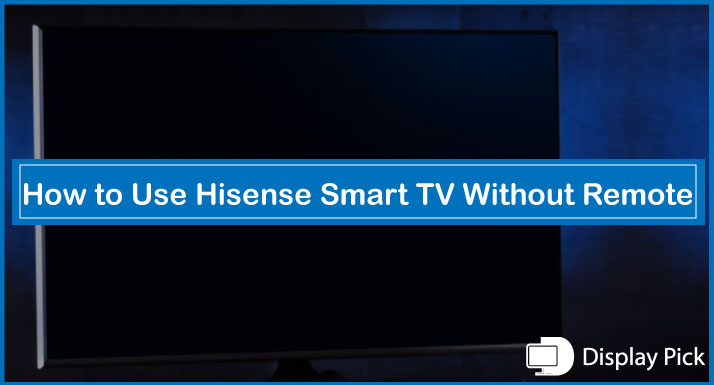Hisense Smart TV comes with a dedicated remote that allows you to control all the functions of the TV conveniently.
Losing the remote is a very common issue nowadays.
And, controlling the Hisense TV functions without a remote can be troublesome.
Therefore, we have compiled this guide, in which we will show you how to use Hisense smart TV without a remote.
Without further delay, let’s check out the methods.
Using Hisense Smart TV Without Remote
Using the Hisense smart TV without its original remote is not rocket science, as there are a bunch of alternate methods.
Below, we have compiled three different ways you can control the Hisense TV without having a remote.
Using the Physical Buttons
If you have a Hisense TV that comes with physical keys, you can use it for controlling your Hisense TV. Although these keys do not offer extensive functionality, still you can use these keys for turning on the Hisense TV, changing the volume, and switching the TV source.
If you do not have the remote, it’s perhaps the best way for controlling the Hisense TV.
Using the IR Remote
Mobile phones with IR sensors can be utilized for controlling the TV, as well as several other infrared-enabled appliances.
Using the mobile’s IR blaster for using Hisense smart TV without a remote is also pretty straightforward. You simply have to download the Universal Remote Application from the PlayStore and select your TV from the list of available devices.
Here are the Steps for Using Hisense TV with IR Blaster:
- Firstly, download the Universal Remote Application from the Play Store.
- Now open the application, and select “TV” from the menu.
- Afterward, select “Hisense”.
- You will now be asked to try several different remotes.
- Use the remote, and settle on the one that is compatible with your TV.
If you do not have the Play store, you can also sideload apps on your Hisense TV.
Now, you can use this virtual remote for controlling all the functions of the TV including turning it on.
Using the Universal Remote
We know that not everybody likes the idea of having a virtual remote. So, if you are one of those people who hate using virtual remotes, then you can use the universal remote for controlling your Hisense TV as well as a number of other appliances.
You can find all of the Hisense Universal Remote Controls Here.
Here are the Steps for Using the Universal Remote for Hi-Sense TV:
- Put the Universal Remote & TV close to each other.
- Press the TV button on the remote, and keep it pressed for 2-3 seconds.
- Now, put the codes on the remote one by one.
- Settle on the one that works with your TV.
Frequently Asked Questions (FAQs)
How to Turn-on Hisense Smart TV Without Remote?
Yes, you can turn on the Hisense Smart TV without a remote. We have compiled three different methods that you can use for controlling the Hisense smart TV without a remote.
How to Use Hisense ROKU TV Without Remote?
Yes, you can use the Hisense ROKU TV without the remote. And for this purpose, you need to have the official ROKU mobile application. We have also compiled a complete post about controlling ROKU TV without the remote.
Can We Control Hisense Smart TV With IR Application?
Yes, just like all the other IR-enabled TVs, you can control this TV with the universal IR mobile application.
Conclusion
Losing the TV remote can be quite frustrating, and people think they cannot control the TV without the remote.
If you have lost your Hisense remote, then this application is for you, in which we have put together 3 different methods of using the Hisense TV without the remote.